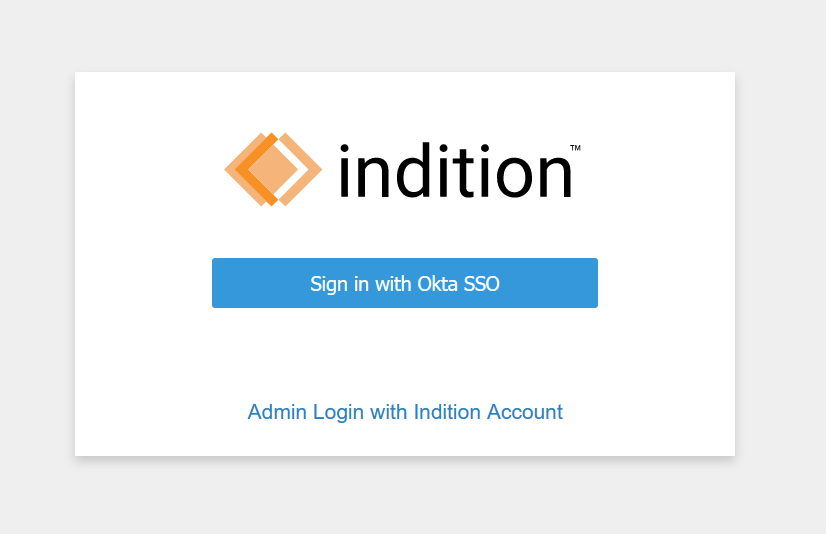How to Configure SSO using SAML 2.0 for Indition
Following are the instructions for enabling Single sign on & configuring SSO using SAML 2.0 between Indition and Okta.
Steps to enable SSO & Configure settings
Log in to your Indition instance.
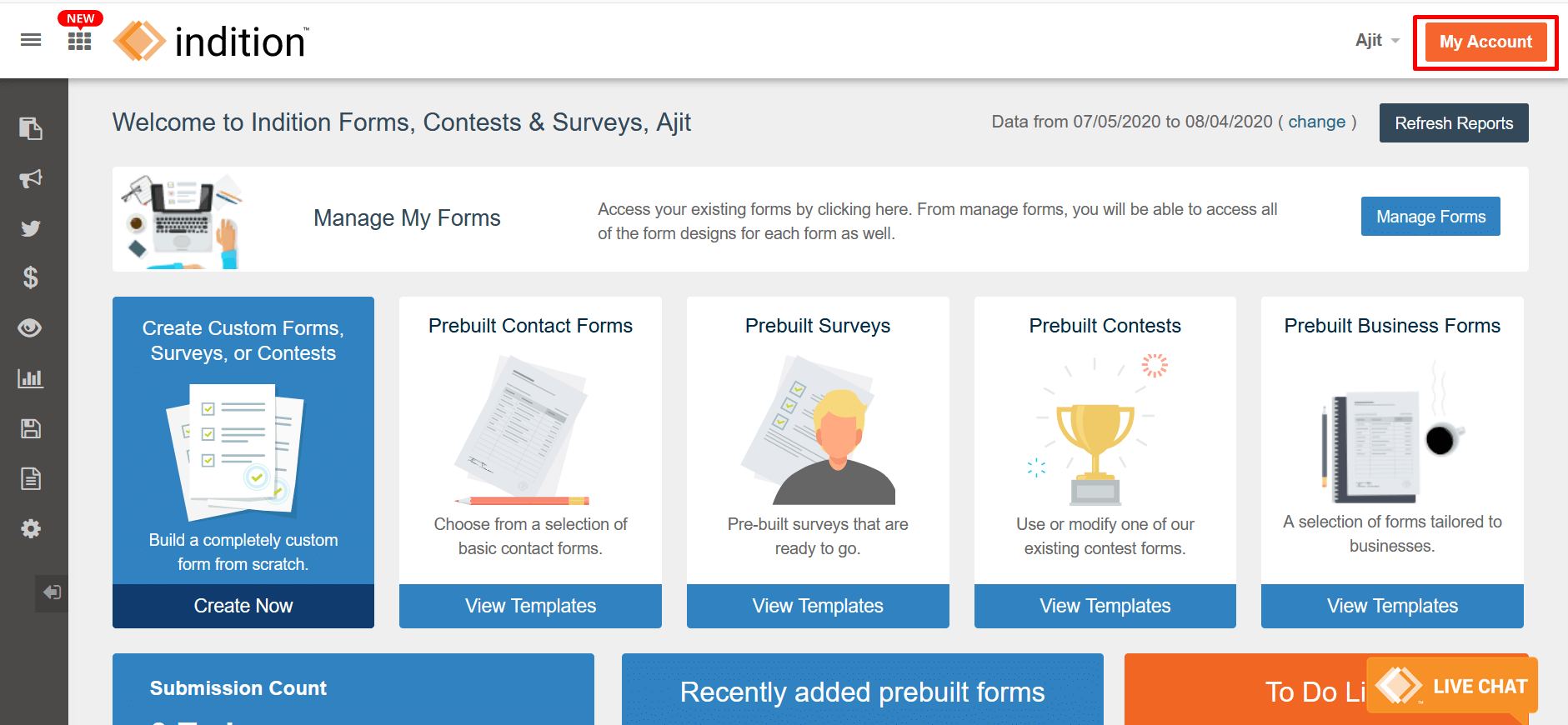
Once you logged in with administrator credentials click on My Account option as shown.
Click on Single Sign In option on left panel.
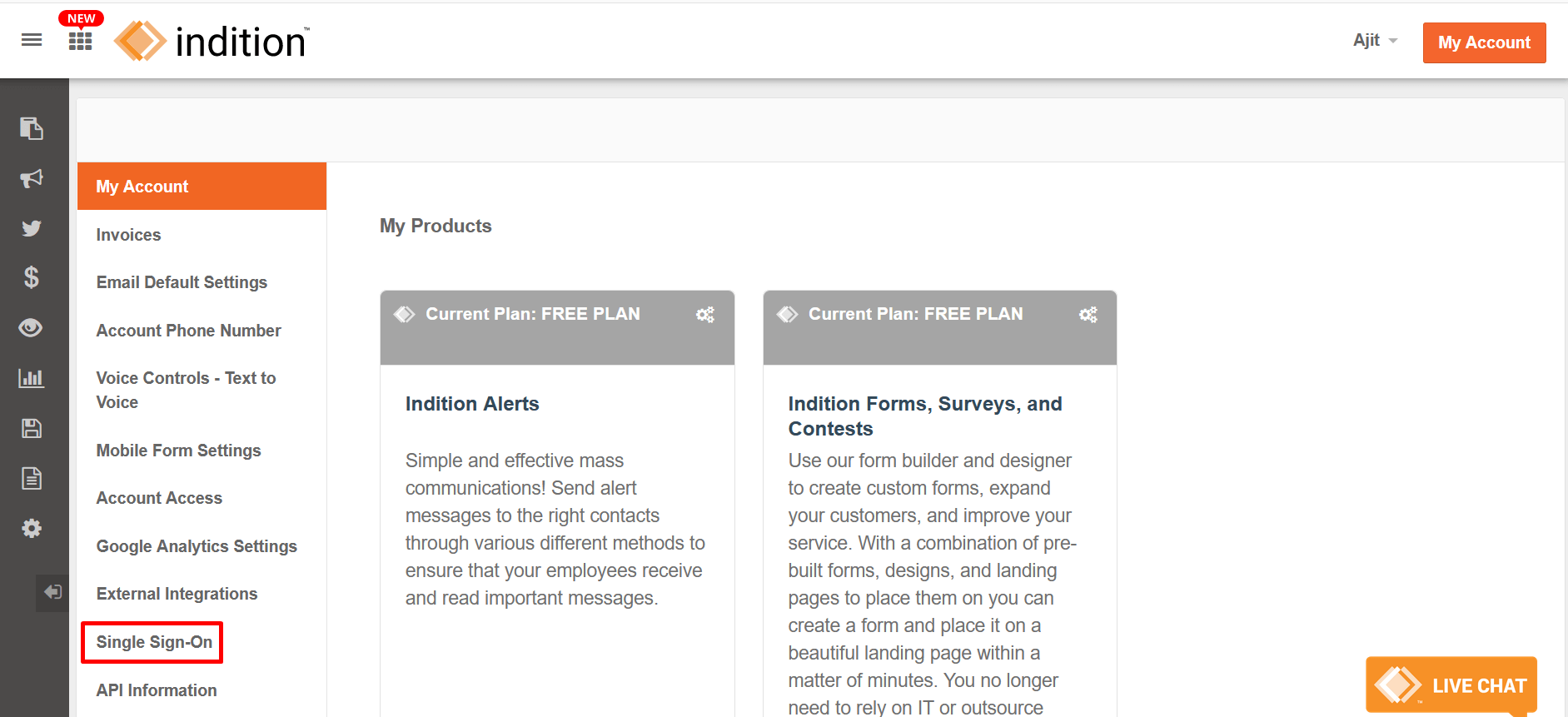
If you dont see this option you need to contact system admin for enough privileges.
Select Okta from available Identity provider options.
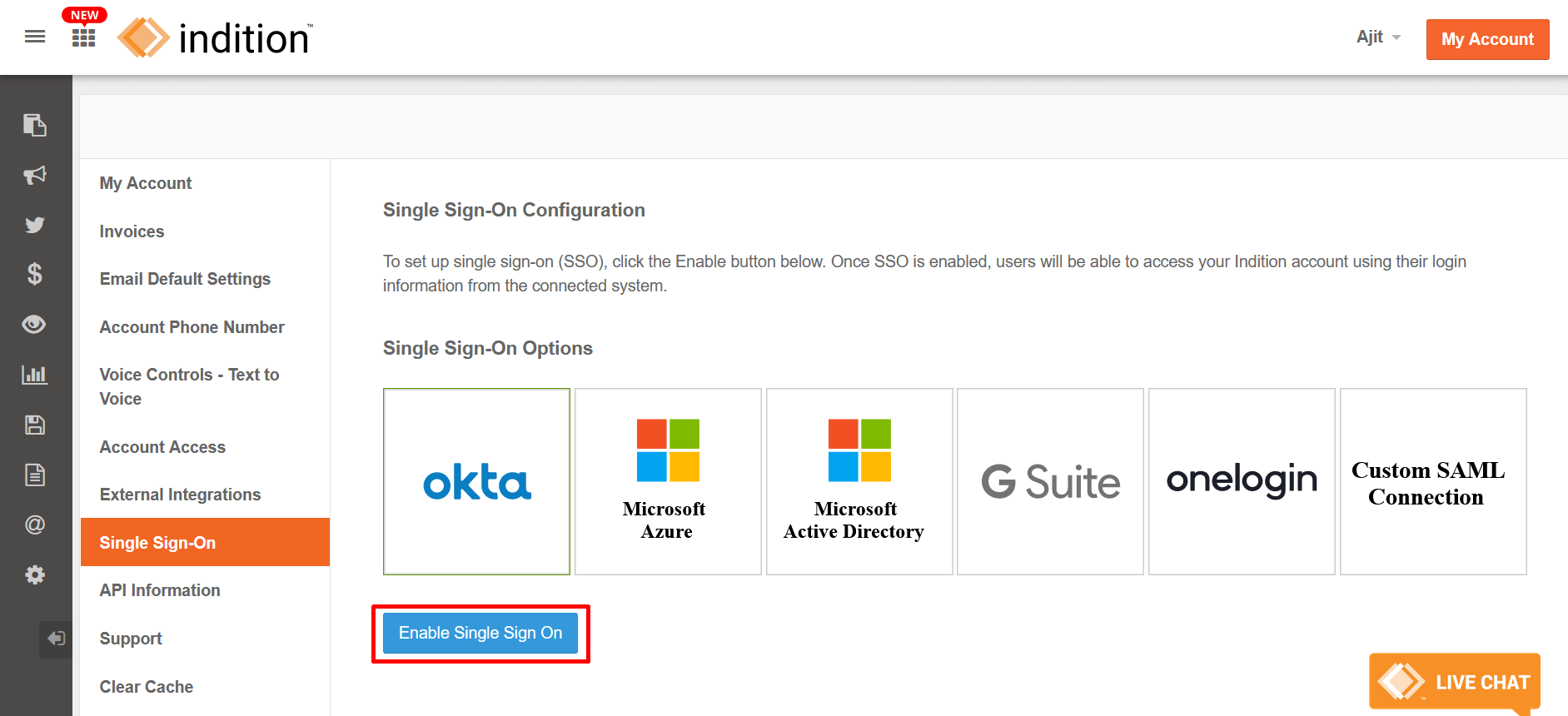
Now, click on Enable Single Sign On button for further configuration.
Now you need to configure required SAML settings as given.
Default relay state is required to be added in IDP settings ti achieve IDP initiated single sign on.

Copy this Default relay state provided on configuration screen & paste it in default relay state option in Okta under Indition applications Sign On settings tab.
SAML 2.0 Endpoint (HTTP)
Once you save the default state in Okta under indition application, click on View Setup Instructions on Okta under Indition application page.

Copy Identity Provider Single Sign-On URL from Setup Instructions page & paste here.
Identity Provider Issuer

Copy Identity Provider Issuer from Setup Instructions page & paste here.
Public Certificate

Copy Public Certificate from Setup Instructions page & paste here. While copying select entire x.509 with begin & end statements.
Enable Single Sign Out
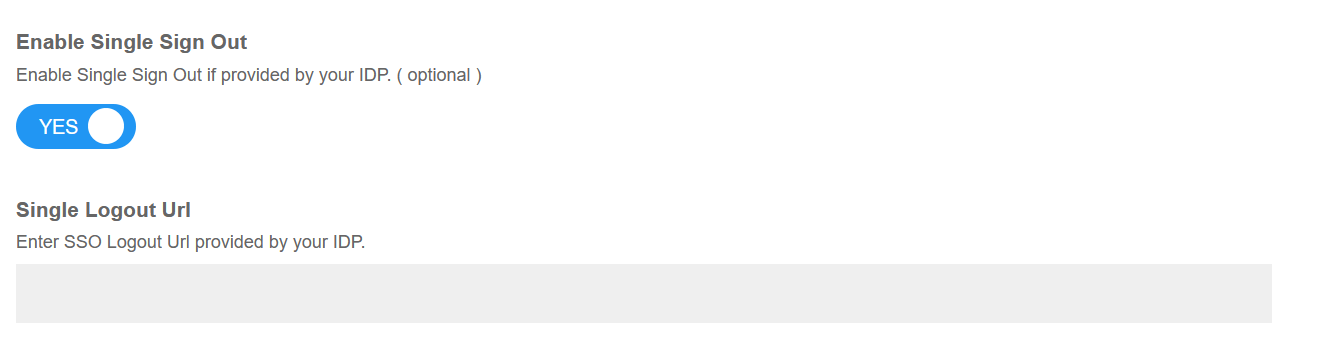
Enabling Single Sign Out setting is optional. If you enable it, Copy Identity Provider Single Logout URL from Setup Instructions page & paste here.
Default User Role

Select desired ( Indition ) user roles to be assigned to the user logging into the indition via Single Sign On.
Customize Sign In Button Text
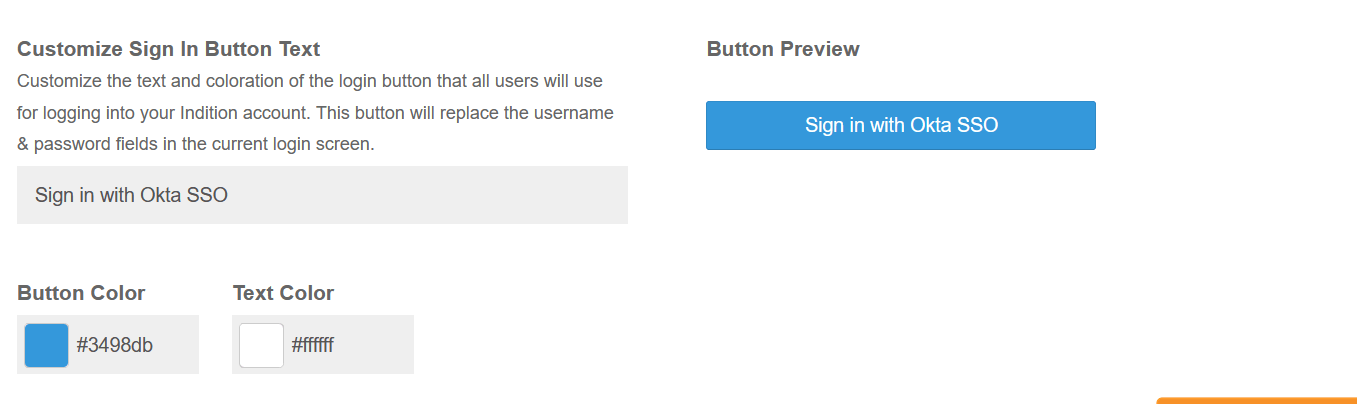
Customize your Single Sign On button as per your need with options to change text, button color, text color.
Ready to go!
Once you save these settings, log out of system & your instance is ready to be used with Single Sign On.